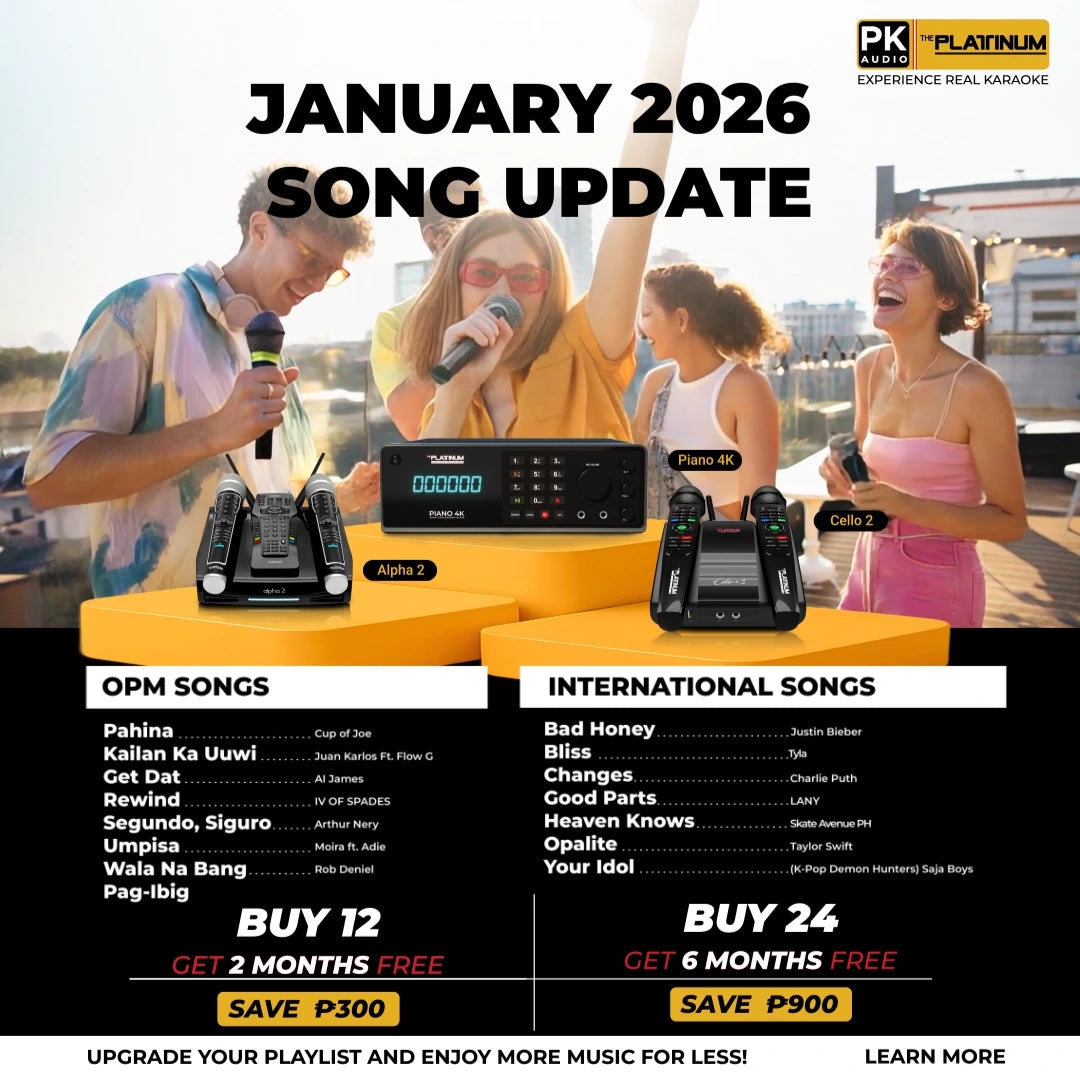- ALPHA song update downloading/Installation and Song authentication Procedure
Monthly 150Php payment for the song update activation applies.
Note: Do not use the SD card of your Alpha unit for the song updating procedure.
NO SKIPPING OF MONTHLY SONG UPDATE AND SONG AUTHENTICATION.
HOW TO KNOW THE LAST INSTALLED SONGS
- Using your remote control press the NEW SONG button.
- You will see the last installed month and year of songs. Ex: 07/2019
- You will need to download, install, and pay for each month of song updates.
You can directly download all the song update and printable song lists files by clicking the link below.
Song Update Files - CLICK HERE (Select ALPHA)
Printable PDF Song lists files - CLICK HERE (Select Major/Alpha/Cello/X-3/Piano XL HDD Song list)
EXTRACTION OF SONG UPDATE FILES - Platinum Karaoke website to your USB flashdrive.
1. Download the Song Update file in our website.
SONG UPDATE INSTALLATION PROCEDURES – Extracted song update to your USB flashdrive going to your Alpha unit.
OPTION 1
1. POWER ON your Alpha unit.
2. Plug your USB flashdrive with the extracted song update files.
3. Using your remote control press the SETUP button.
4. Input your password (Default password is 1111)
5. Select UPDATE SONG
6. The message “are you sure you want to update songs” will appear on your television screen with the optionsYES or NO CLICK YES to load the song update files.
7. Upon clicking the YES option you will get the “Now updating” “Don’t turn off power” message on your television screen.
8. You will also see a STATUS BAR, wait for it to be filled with the installed songs. Ex: 60/60
9. Once the song update file is already installed you will see the message “Creating song list please wait”
10. Once you saw the “Song update completed” “Please remove the USB from Karaoke and Press Stop to exit”The song update files were successfully installed.
OPTION 2
1. POWER OFF Alpha unit.
2. Plug your USB flashdrive with the extracted song update files.
3. Power ON your Alpha unit.
4. You will also see a STATUS BAR wait for it to be filled with the installed songs. Ex: 60/60
5. Once the song update file is was already installed you will see the message “Creating song list please wait”
6. Once you saw the “Song update completed” “Please remove the USB from Karaoke and Press Stop to exit”The song update files were successfully installed.
Need further help? Talk to us via live chat.